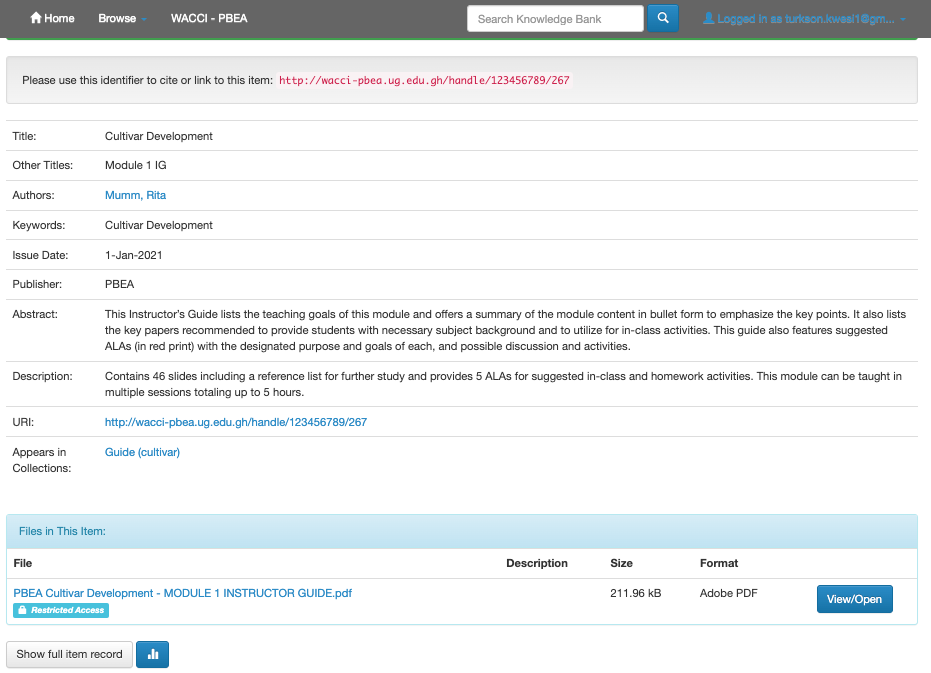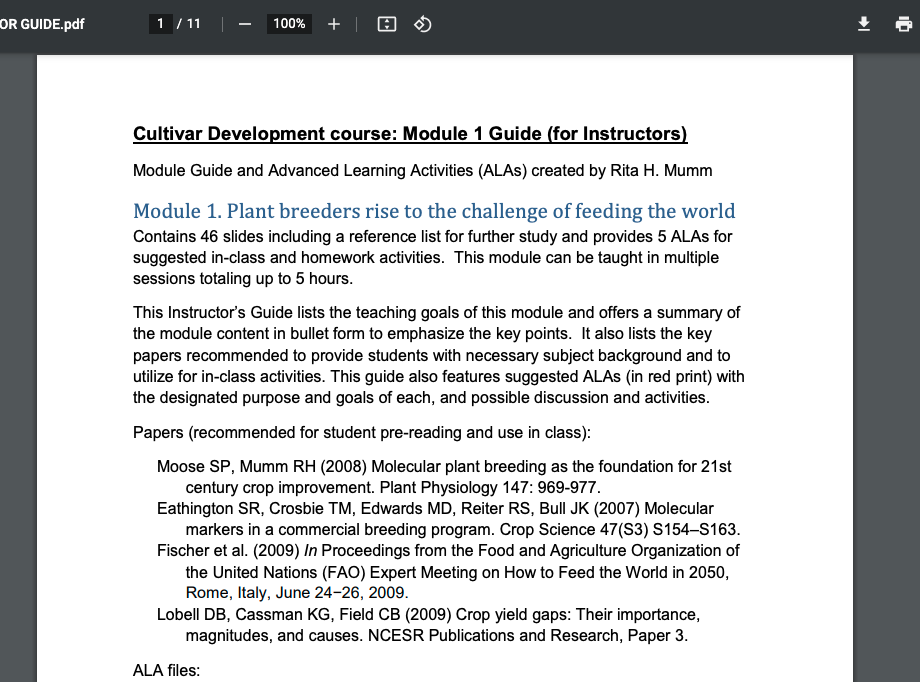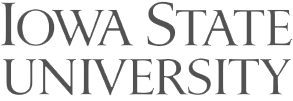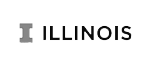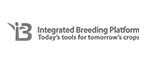How to navigate the WACCI-PBEA site
Step 1.
Logon to https://pbea-wacci.ug.edu.gh/
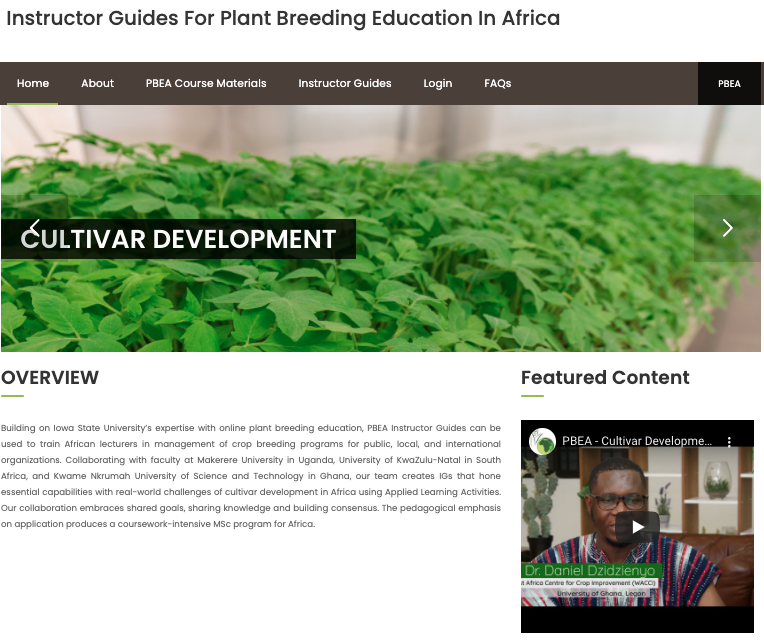
or visit the WACCI website at https://wacci.ug.edu.gh/ and select WACCI-PBEA at the home page.
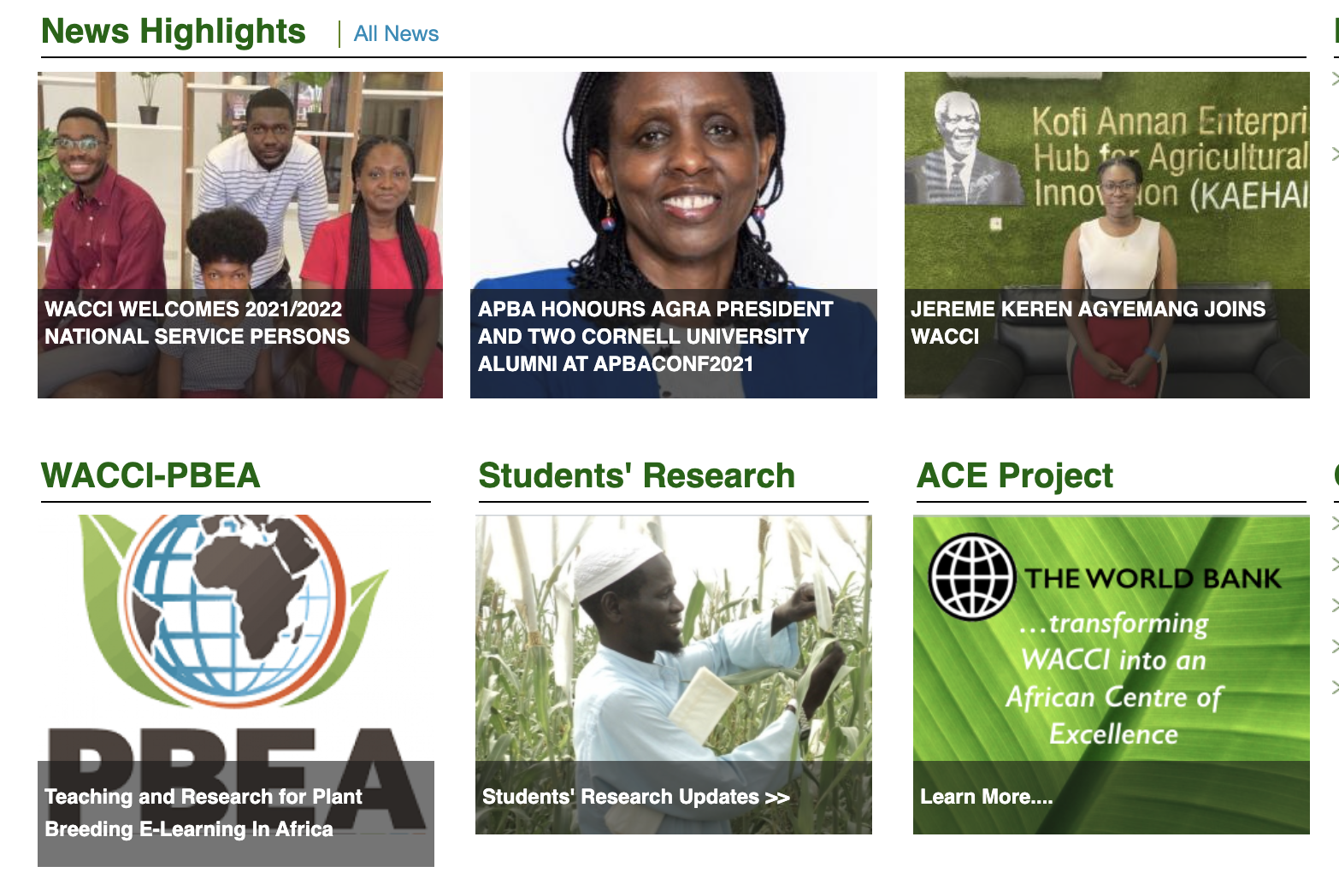
Step 2.
Click on the “LOGIN” menu to open the IG page
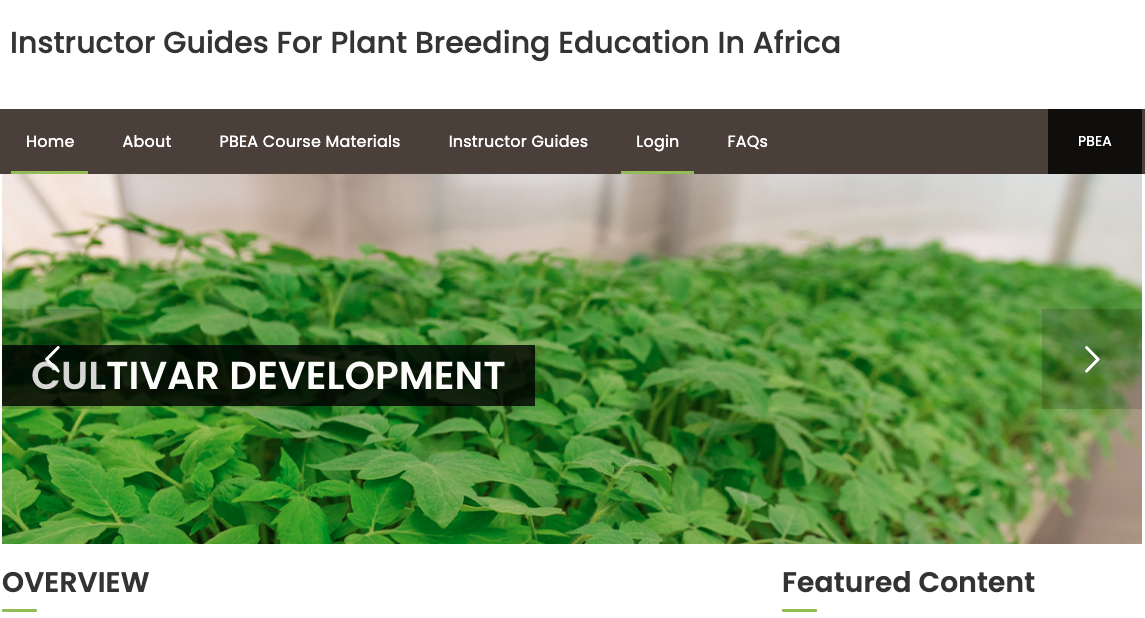
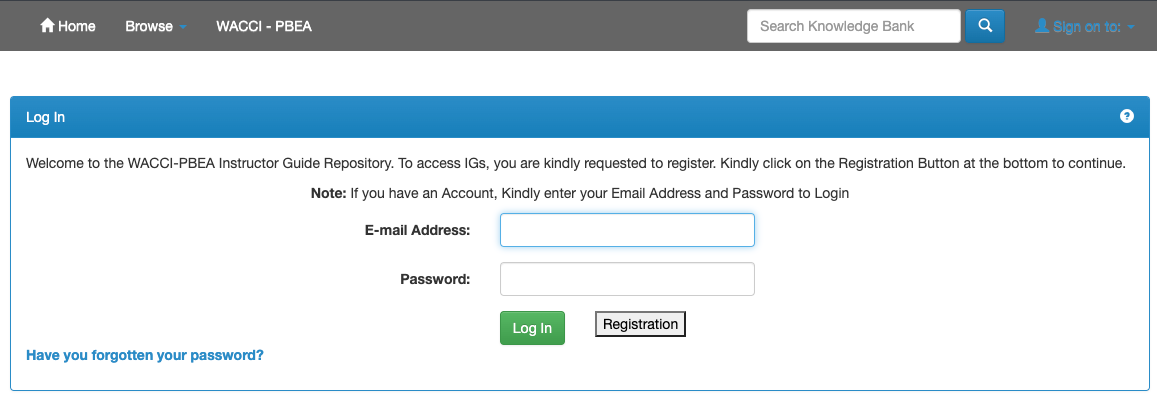
Step 3.
Note: before you can have access to the IGs you must first fill and submit a Registration form which is located next to the “LOGIN” button.
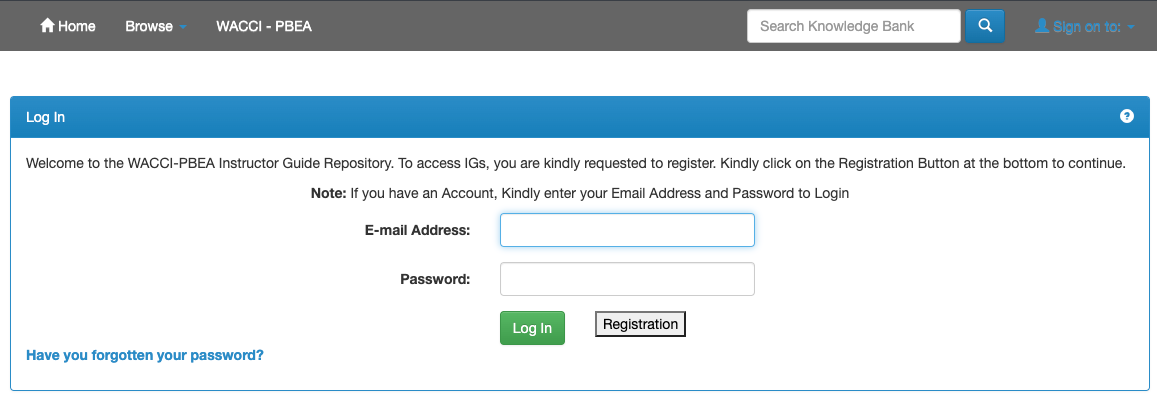
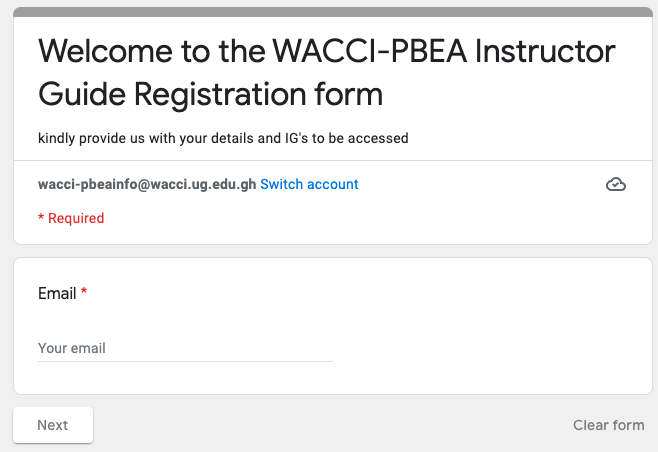
The WACCI-PBEA team will verify your details to ascertain if you qualify to view the IGs and revert in three (3) working days’ time with a link to finalize your credentials via email.
Ones you receive the link via email, kindly follow the instructions to create your credentials. Repeat step 2 to sign in and view your IGs.
Step 4.
Ones you input your credentials click on the “LOG IN” button to sign in
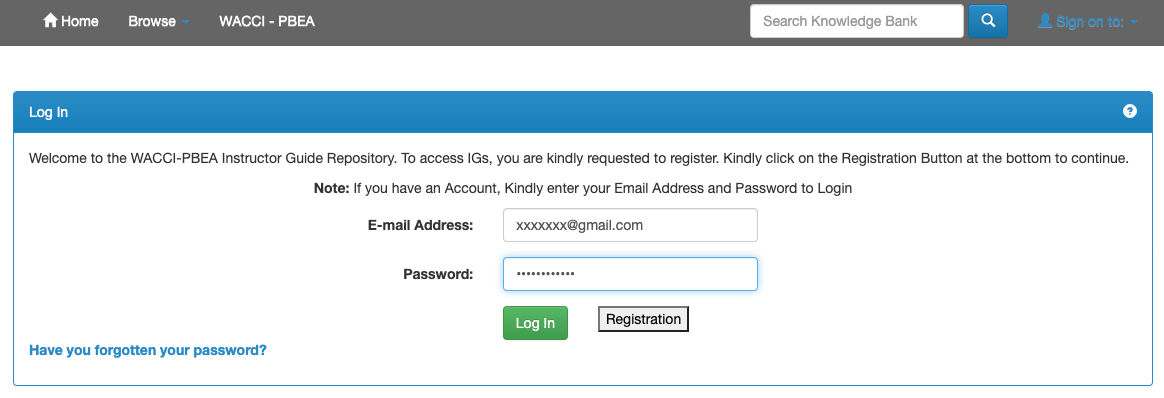
You will notice after signing in on the top right that your email address is displayed
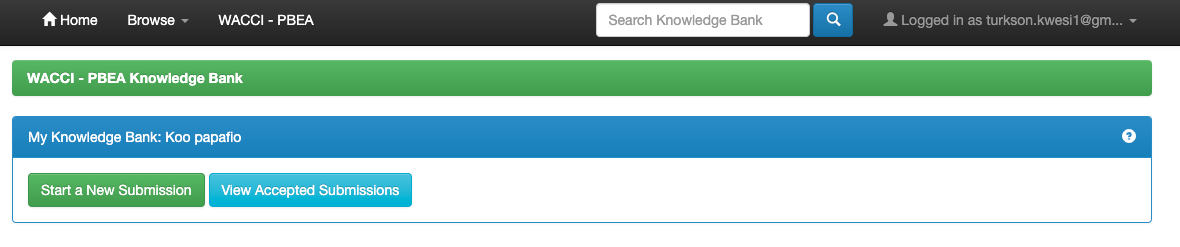
Step 5
Click on the “HOME” menu located on the top left to view the IGs
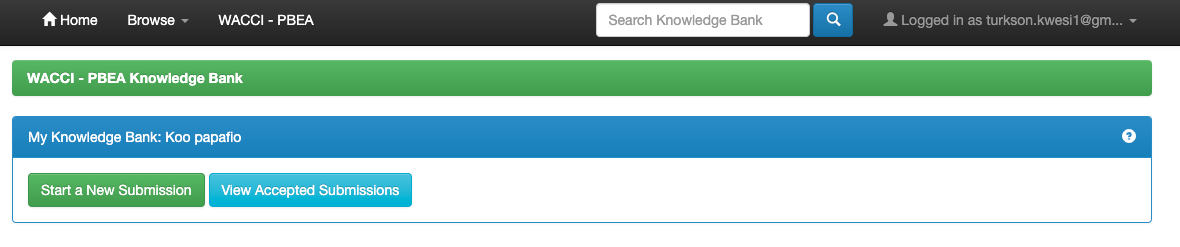
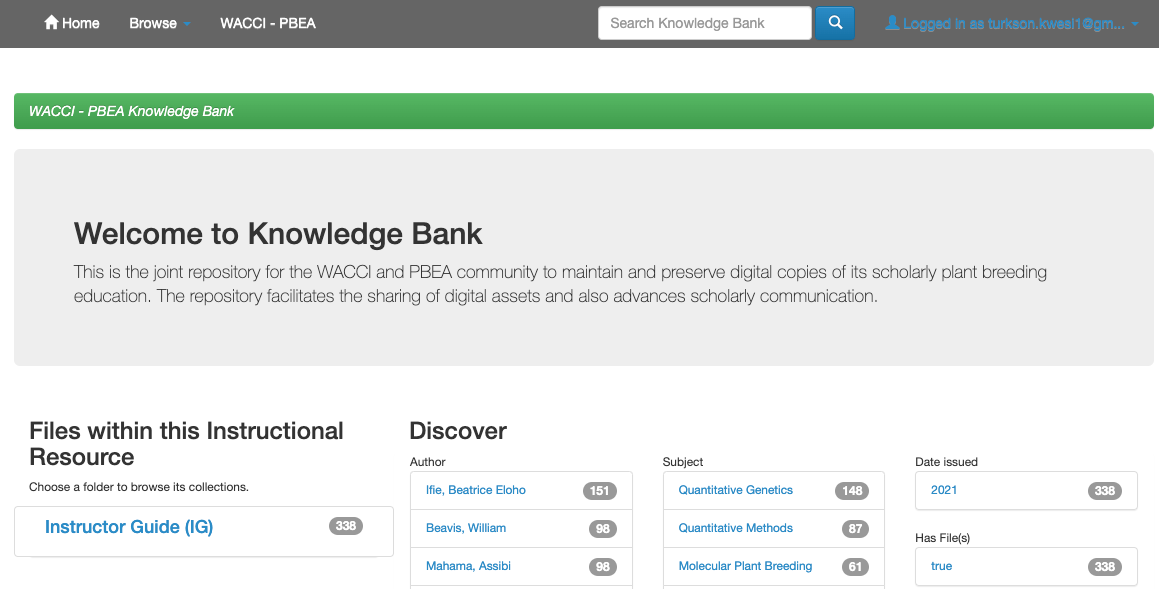
Step 6
Click on the “Instructor Guide (IG)” link to view your selected IGs
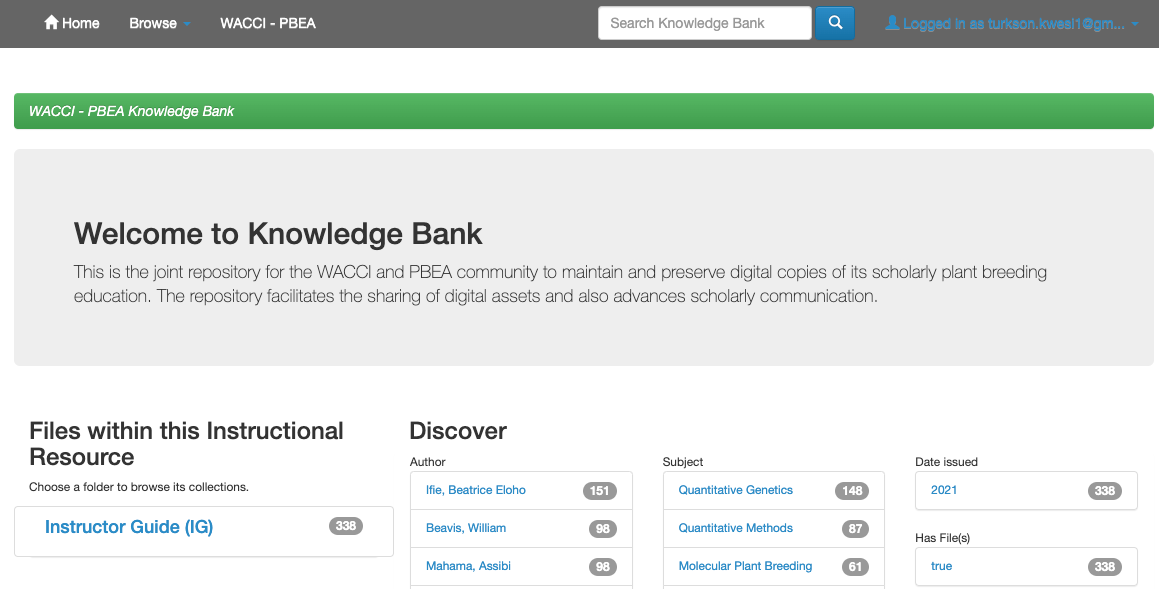
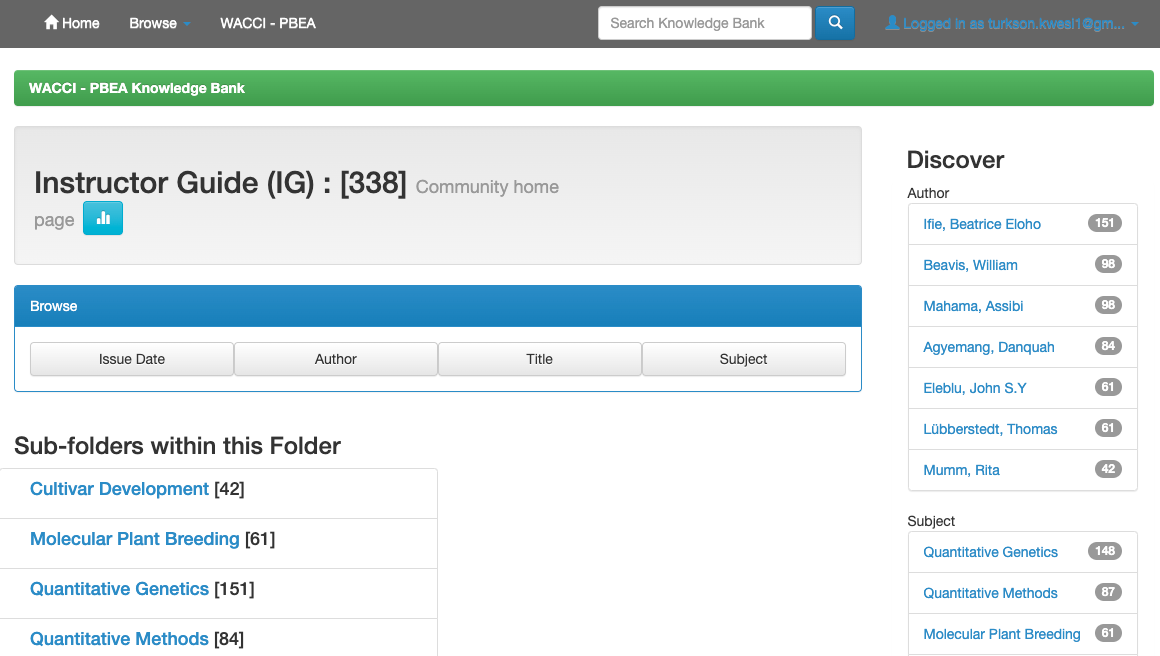
Note: If you selected all IGs in the validation form you will see the total number of files in each area. If you did not select all IGs but selected the ones that you have interest in, you will see [0] by the ones you did not select, that means you don’t have access to view that IG.
Step 7
To view or download the IGs, click on any of them
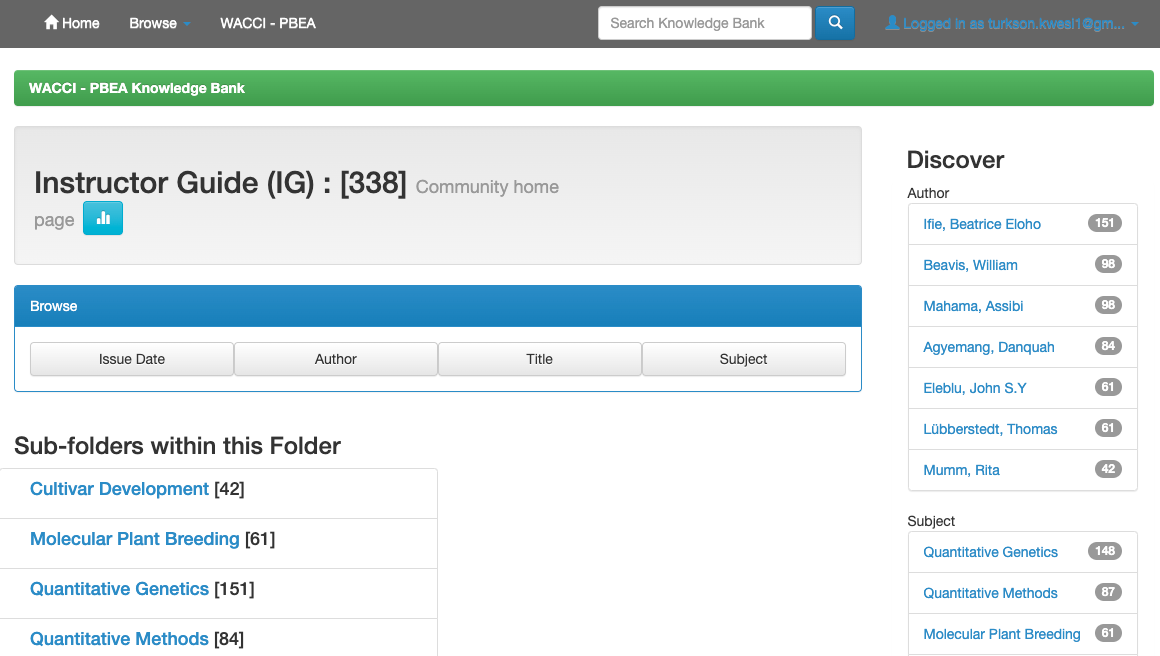
Select which module you want to view. (eg. Module 1)
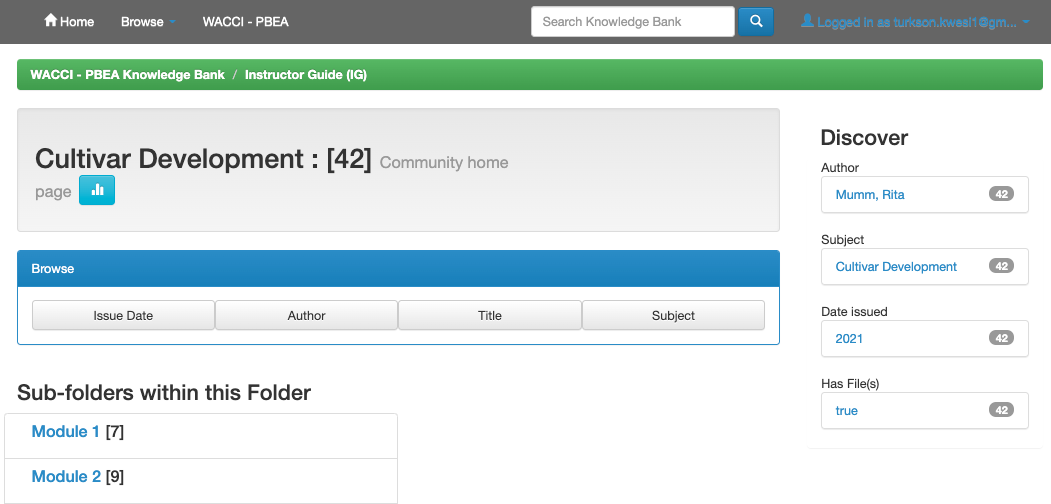
In module 1, you can select “Guide” to view the Instructor Guide file or “ALAs” to view the files in that section. (eg. Guide)
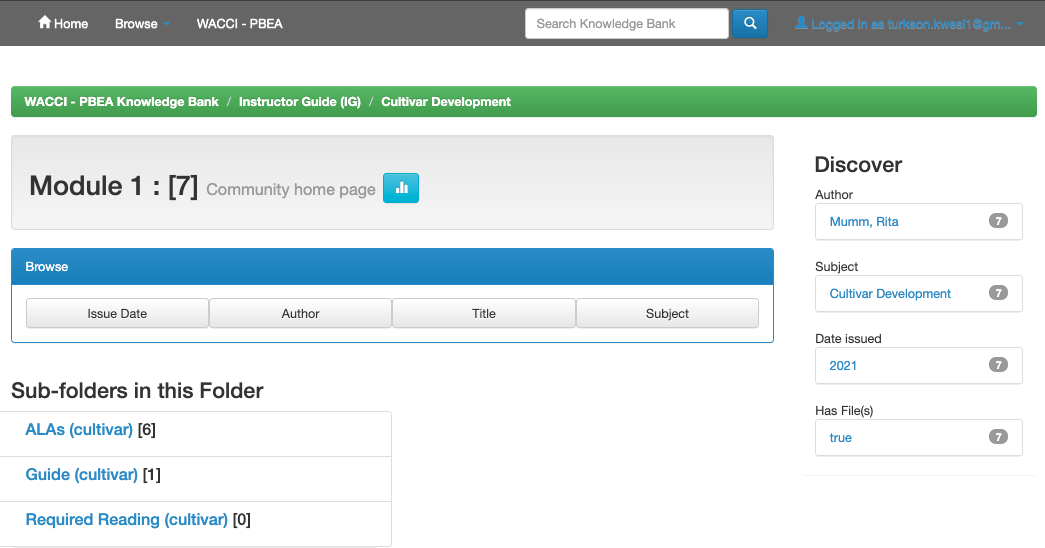
Click on the “Cultivar Development” link to reveal the file.
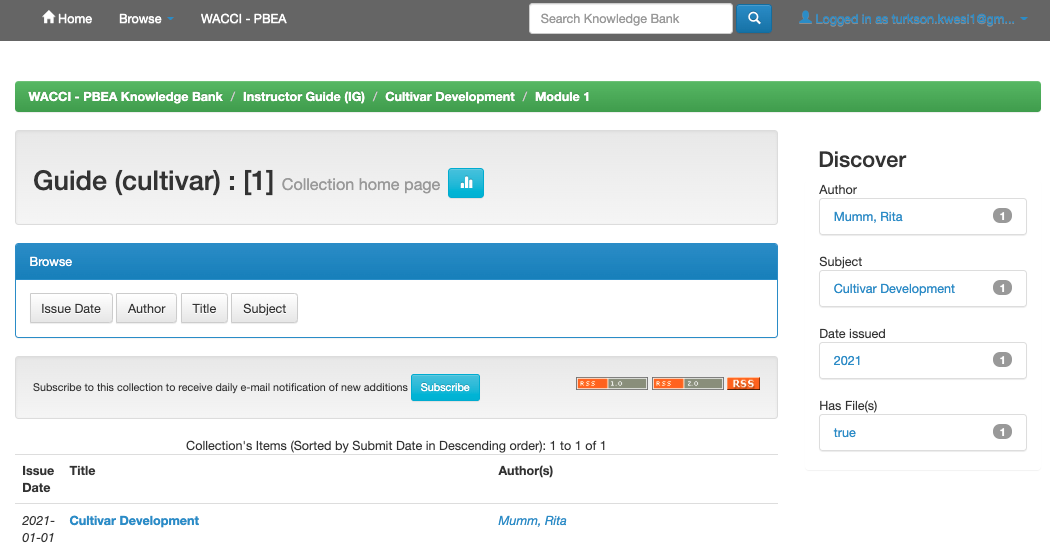
The top section is a brief information on the file. To download or view the file, click on the “View/Open” button. Depending on the web browser you are using, it will either open or download the file.